How To Find Files On Your Iphone
When you download files or media to your iPhone, it can be tricky to find them. You need to open your Files folder. But it is usually hidden away in iOS – here's how to quickly find downloaded files on iPhone
When you download something on a Mac or PC, you know where it is – it's either on your desktop or in your downloads folder. It's simple to find, basically.
On iPhone, it's not quite as simple. And this can be confusing for new users, as you need to know how to use Apple's Files app. But once you do, this is one of the best iPhone tricks you can learn; Files is great for loads of things.
Apple's iOS platform – the software that powers your iPhone and iPad –has a dedicated app called Files where all of your downloaded content is stored. But for some unknown reason, Apple likes to bury this application, hiding it from plain sight.
This is what throws off many new users. Fortunately, there is a really quick way to not only find and locate downloaded content but also your iPhone's Files app too. And it involves using iOS' built in Spotlight Search. Here's how you do it…
How To Find Files App on iPhone & iPad
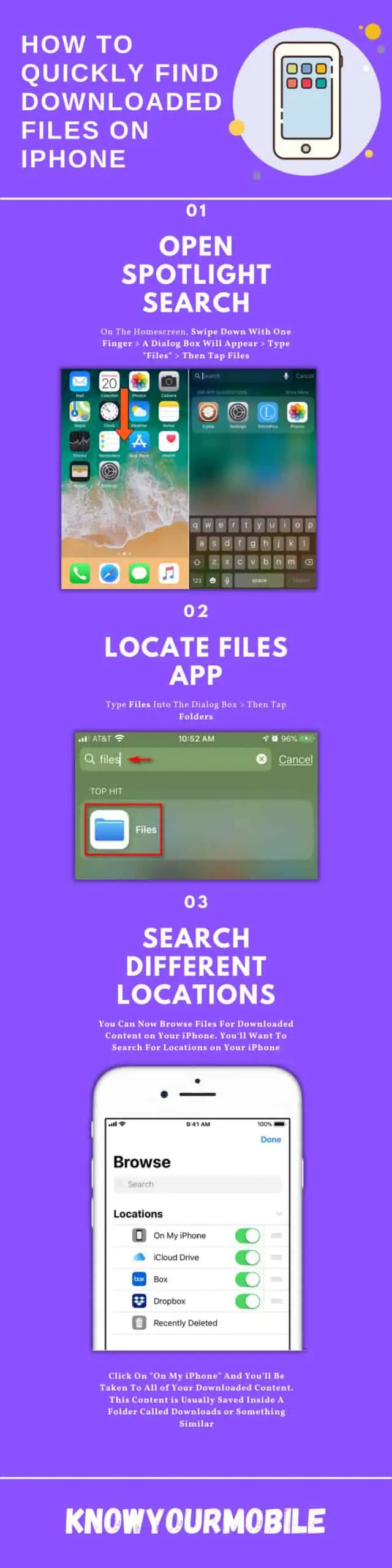
Recapping: How To Open Files Folder on iPhone
Opening your iPhone's Files app is simple. Once you have the Files app open, you can quickly find all of your most recent downloaded files. To quickly access your iPhone's Files app, follow these steps:
- On the homescreen, drag down with one finger
- This will open Spotlight Search
- Inside Spotlight Search, Type "Files"
- The Files app will appear > Tap on it
- Inside Files, Tap "Locations" > On My Device
Once you've selected the "On My Device" option, you'll see a list of folders. Inside this setting, most users will have a Downloads folder – this is where you'll find all of your latest downloaded content.
You're not free to view, edit, and rename your downloaded content. You can also do quick previews of the content by long-pressing on it, load it inside other supported applications, and move it to another location on your iPhone.
How To Save iPhone "Files" App To Homescreen
If you're downloading a lot of content, it might be worth saving the Files app to your homescreen, in a prominent position where it can be easily accessed.
To do this, simply Spotlight Search "Files" and when the app pops up in the settings, drag it onto your homescreen. You can now quickly access your iPhone's files from your homescreen.
Using iCloud To Remotely Access iPhone Files
If you've misplaced your iPhone, or you don't have it with you, you can use iCloud to remotely access files on your iPhone. To do this, you'll need an iCloud login and a computer or phone with internet access.
Once you have either one of these things, you'll want to go to Apple's iCloud website via your device's browser and then login with your iCloud or Apple ID credentials. This will then give you access to things like your photos and videos, as well as a host of other files and downloads stored on your iPhone.
The cool thing about this method for remotely accessing your iPhone's files is that you can do it anywhere – all you need is an Internet connection and your iCloud login. Even if you're in another country, without your iPhone, you can log into your iCloud account and view files stored on your iPhone.

iPhone 13 Resource Hub: All The Latest News, Updates, Pricing & Guides

Richard Goodwin has been working as a tech journalist for over 10 years. He is the editor and owner of KnowYourMobile.
How To Find Files On Your Iphone
Source: https://www.knowyourmobile.com/user-guides/how-to-quickly-find-downloaded-files-on-iphone/
Posted by: buttsderydeartact74.blogspot.com

0 Response to "How To Find Files On Your Iphone"
Post a Comment